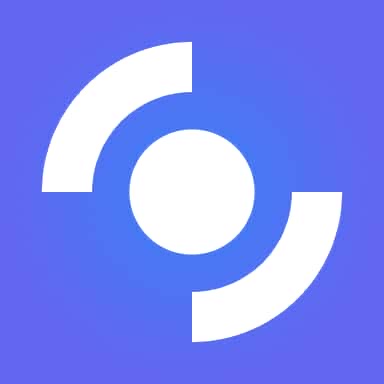📚 Documentation & Examples
Everything you need to integrate with Mapbox
🚀 Quick Start Examples
// Mapbox API Example
const response = await fetch('https://docs.mapbox.com/', {
method: 'GET',
headers: {
'Content-Type': 'application/json'
}
});
const data = await response.json();
console.log(data);The Mapbox API allows developers to create and customize stunning digital maps tailored to their specific needs. With its powerful features and flexibility, users can easily integrate high-quality maps into web and mobile applications, enhancing user experience through visually appealing and interactive designs. The API supports a wide range of functionalities, from simple map displays to advanced geospatial visualizations, making it suitable for various industries including travel, logistics, urban planning, and more. By leveraging the extensive documentation provided by Mapbox, developers can quickly get started and utilize a plethora of options to bolster their applications with rich mapping capabilities.
Using the Mapbox API offers numerous advantages, including:
- Highly customizable map styles for a unique look
- Real-time data integration to display dynamic content
- Support for various geographic data formats
- Access to extensive geographic datasets for in-depth analysis
- Built-in tools for optimizing performance and accessibility
Here’s a simple JavaScript code example to get started with the Mapbox API:
// Make sure to include the Mapbox GL JS library in your project
mapboxgl.accessToken = 'YOUR_MAPBOX_ACCESS_TOKEN';
const map = new mapboxgl.Map({
container: 'map', // ID of the element to hold the map
style: 'mapbox://styles/mapbox/streets-v11', // Style URL
center: [-74.5, 40], // Starting position [lng, lat]
zoom: 9 // Starting zoom level
});
// Add navigation control (the +/- zoom buttons)
map.addControl(new mapboxgl.NavigationControl());
Security Assessment
📊 30-Day Uptime History
Daily uptime tracking showing online vs offline minutes