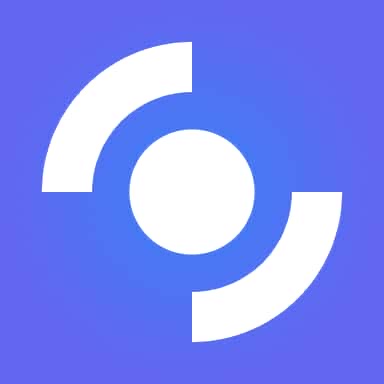Maps Me
GeocodingAPI is designed to allow integrating the offline maps with your iOS or Android app. The best part is that MAPS.ME code is completely open, and you can hack it to your needs!
📚 Documentation & Examples
Everything you need to integrate with Maps Me
🚀 Quick Start Examples
// Maps Me API Example
const response = await fetch('https://maps.me/api/', {
method: 'GET',
headers: {
'Content-Type': 'application/json'
}
});
const data = await response.json();
console.log(data);Using Maps.me API with JavaScript
Maps.me provides an API that developers can use to integrate its maps and location services into their applications. In this article, we will explore how to use the Maps.me API with JavaScript.
Getting Started
First, you need to obtain an API key by registering on the Maps.me API website.
Once you have the API key, you can make requests to the Maps.me API endpoint using AJAX.
const apiKey = 'insert-api-key-here';
const url = `https://api.maps.me/v1/`;
const data = {
key: apiKey,
q: 'New York City',
lang: 'en',
}
$.ajax({
url: url + 'poi',
data: data,
dataType: 'json',
success: function(response) {
console.log(response);
}
});
In the example above, we are searching for points of interest in New York City. The API response will be a JSON object that contains information about the points of interest.
Adding a Map
To use the Maps.me API to display a map, you can use the Leaflet library. First, include the necessary JavaScript and CSS files:
<link rel="stylesheet" href="//cdn.leafletjs.com/leaflet-1.4.0/leaflet.css">
<script src="//cdn.leafletjs.com/leaflet-1.4.0/leaflet.js"></script>
Then, create a map object and add a tile layer to it using the Maps.me API:
const map = L.map('map').setView([40.7128, -74.0060], 14);
const apiKey = 'insert-api-key-here';
const url = `https://api.maps.me/v1/`;
const tileLayer = L.tileLayer(`${url}tile/{z}/{x}/{y}.png?key=${apiKey}`, {
attribution: '© Maps.me',
maxZoom: 18,
}).addTo(map);
In the example above, we are creating a map centered on New York City and adding a tile layer from the Maps.me API.
Conclusion
In this article, we explored how to use the Maps.me API with JavaScript. We demonstrated how to make API requests and use the API to display a map. With these basic techniques, you can build a wide range of location-based applications using the Maps.me API.
📊 30-Day Uptime History
Daily uptime tracking showing online vs offline minutes