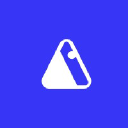Freelancer
JobsUse the Freelancer API to access a cloud workforce of skilled freelancers from your website, app or software. Why hire people when you can just make an API call to the cloud?
📚 Documentation & Examples
Everything you need to integrate with Freelancer
🚀 Quick Start Examples
// Freelancer API Example
const response = await fetch('https://developers.freelancer.com', {
method: 'GET',
headers: {
'Content-Type': 'application/json'
}
});
const data = await response.json();
console.log(data);Getting Started with Freelancer.com API
If you're looking to integrate your application or website with Freelancer.com, the first step is to use their public API. In this guide, we'll walk you through getting started with Freelancer.com API and provide some examples in JavaScript.
Registering for Freelancer.com API
To use Freelancer.com API, you'll need to create an account with Freelancer.com first and obtain an API key. Here's how you can do it:
- Go to https://www.freelancer.com
- Click on the "Sign Up" button at the top right corner
- Follow the registration process and create an account
- Once you have an account, go to https://www.freelancer.com/developers and click on "Get API Key"
- Fill out the required information and accept the terms and conditions
- Your API key will be displayed on the screen. Make sure to keep it secure.
API Examples in JavaScript
Now that you have an API key, you can start making requests to Freelancer.com's API. Freelancer.com API documentation provides sample code in various languages. Below are some examples in JavaScript:
Retrieve User Information
Get user information using their user ID.
const fetch = require("node-fetch");
const userID = "123456"; // the user ID of the user you want to retrieve info for
const apiKey = "MY_API_KEY"; // replace with your own API key
fetch(`https://www.freelancer.com/api/users/0.1/users/${userID}?compact=true`, {
headers: {
"Freelancer-Developer-OAuth-Client-Id": apiKey
}
})
.then(response => response.json())
.then(json => console.log(json));
Retrieve Projects
Get all the projects you have access to.
const fetch = require("node-fetch");
const apiKey = "MY_API_KEY"; // replace with your own API key
fetch(`https://www.freelancer.com/api/projects/0.1/projects?compact=true`, {
headers: {
"Freelancer-Developer-OAuth-Client-Id": apiKey
}
})
.then(response => response.json())
.then(json => console.log(json));
Create a Project
Create a new project.
const fetch = require("node-fetch");
const apiKey = "MY_API_KEY"; // replace with your own API key
const payload = JSON.stringify({
"title": "New Project Title",
"description": "New Project Description",
"currency": "USD",
"budget": {
"minimum": "10",
"maximum": "100"
},
"location": "Los Angeles",
"jobs": [
{
"id": "5",
"expertise_id": "111",
"description": "Job description",
"budget": {
"minimum": "10",
"maximum": "100"
},
"priority": "10"
}
]
});
fetch(`https://www.freelancer.com/api/projects/0.1/projects`, {
method: "POST",
headers: {
"Content-Type": "application/json",
"Freelancer-Developer-OAuth-Client-Id": apiKey
},
body: payload
})
.then(response => response.json())
.then(json => console.log(json));
These JavaScript examples should give you a good starting point for integrating your application or website with Freelancer.com API.
Conclusion
Freelancer.com API offers a powerful and flexible way to access data and create new projects. By using their public API, you can easily integrate with Freelancer.com and take advantage of all they have to offer. We hope this guide has helped you get started with Freelancer.com API and provided some useful JavaScript examples for your application or website. Happy coding!
📊 30-Day Uptime History
Daily uptime tracking showing online vs offline minutes