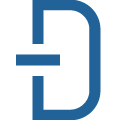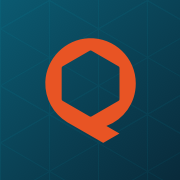📚 Documentation & Examples
Everything you need to integrate with Barcode APIs
🚀 Quick Start Examples
// Barcode APIs API Example
const response = await fetch('https://www.cloudmersive.com/barcode-api', {
method: 'GET',
headers: {
'Content-Type': 'application/json'
}
});
const data = await response.json();
console.log(data);A Beginner's Guide to Cloudmersive Barcode API
Are you looking for an easy-to-use API that can generate barcodes for your projects? Look no further than Cloudmersive's Barcode API! This versatile API allows you to create barcodes of all types, including Code 128, QR codes, and many others. In this tutorial, we will cover some basic use cases of this API and provide sample code in JavaScript.
Getting Started
First, you'll need to sign up for a Cloudmersive account and get your API key. Once you have your key, you can start using the Barcode API to generate barcodes. The API takes in a variety of parameters to customize your barcode, such as the type of barcode, its size, content, and more.
Generating a Code 128 Barcode
Let's start with a simple example. Suppose you want to generate a Code 128 barcode for the text "Hello World". Here's the JavaScript code to do this:
const fetch = require('node-fetch');
const api_key = 'YOUR_API_KEY';
const url = 'https://api.cloudmersive.com/barcode/generate/code128';
const data = {
'value': 'Hello World',
'size': '200x200',
'format': 'png'
};
fetch(url, {
method: 'POST',
headers: {
'Content-Type': 'application/json',
'Apikey': api_key
},
body: JSON.stringify(data)
})
.then(res => res.buffer())
.then(buffer => {
// Do something with the buffer, such as saving it as an image file
})
.catch(err => console.error(err));
This code sends a POST request to the Barcode API with the parameters 'value' set to "Hello World", 'size' set to "200x200", and 'format' set to "png". The API will then return a PNG image of the barcode in the response body, which we can convert to a buffer using the node-fetch library.
Generating a QR Code
Next, let's create a QR code for a URL. Here's the JavaScript code to do this:
const fetch = require('node-fetch');
const api_key = 'YOUR_API_KEY';
const url = 'https://api.cloudmersive.com/barcode/generate/qr';
const data = {
'value': 'https://www.cloudmersive.com/barcode-api',
'size': '200x200',
'format': 'png'
};
fetch(url, {
method: 'POST',
headers: {
'Content-Type': 'application/json',
'Apikey': api_key
},
body: JSON.stringify(data)
})
.then(res => res.buffer())
.then(buffer => {
// Do something with the buffer, such as saving it as an image file
})
.catch(err => console.error(err));
This code sends a POST request to the Barcode API with the parameters 'value' set to the URL of the Cloudmersive Barcode API website, 'size' set to "200x200", and 'format' set to "png". The API will then return a PNG image of the QR code in the response body.
Conclusion
In this short tutorial, we covered some basic use cases of Cloudmersive's Barcode API and provided sample code in JavaScript. The API offers a wide range of customization options, so feel free to experiment with different parameters to get the barcode that meets your needs. Happy coding!
📊 30-Day Uptime History
Daily uptime tracking showing online vs offline minutes